|
I picked up a Hummingbird Bit Base Kit to do some comparisons of microbit based coding/robotics (CRICKIT & MakerBit) (how they use servos, motors, inputs, sensors, LED or Neopixel and ease of programming) I will tell you a little about the Hummingbird kit here. This kit includes : Microbit, Hummingbird controller, 2 RGB LED’s, 3 1 color LED’s, rotary sensor, light sensor, 2 FS90 servos (can control up to 4) & 2 extension cables, USB cord, 4- AA battery pack with barrel connector. ($117 including a microbit ; $99 without microbit) . I added the bluetooth dongle ($12) for more options in coding with a computer (snap, python, java). I also added the sound sensor ($6) {other choice would be a distance sensor ($10) The Hummingbird controller has ports for : 2 RGB LED’s 3 individual LED’s 4 servo’s 3 sensors Go ahead and add 2 more servo’s to your order. They are not any cheaper on Amazon. I would get the FS5103R ($11 ) 360o continuous rotation (it is also larger, 36 g, and more powerful). If you like the micro size (mass 9 grams) get the FS90R on amazon (birdbrain doesn’t sell this one). There are many options for servo brand, and a couple of options for size. They can also get pricey. I have also seen a couple of different size namings, but they also classify by the “grams” of the servo. One site called the 9 gram FS90 a micro, one called it sub micro. Remember that you are only using 6 volts, so pay attention to that spec on different servos (some require higher voltage). The “R” seems to signify continuous rotation. There are lots of Programming options : You need to start here ---> https://www.birdbraintechnologies.com/portal/ A) Computer (mac or windows) MakeCode makecode.microbit.com (obviously) Snap https://snap.berkeley.edu/ (& bluetooth dongle) Python (download editor) (& bluetooth dongle) Java (download editor) (& bluetooth dongle) B) iPad (& I assume Android) Birdblox app C) Chromebook MakeCode makecode.microbit.com Snap https://snap.berkeley.edu/ & bluetooth dongle) D) Linux (RasPi) MakeCode makecode.microbit.com Snap https://snap.berkeley.edu/ & bluetooth dongle) Python (usually included in RasPi distributions) (& bluetooth dongle) Java (& bluetooth dongle) The Hummingbird extension of makecode adds some blocks, most important is “Start Hummingbird”. I am wondering what happens if I go back & forth between environments. In particular , I started with the iOS app. Now if I go to makecode on my computer then back to iPad, will I have to re-install the firmware to the microbit to talk to the hummingbird (as in did it get overwritten by makecode files. Birdbrain technologies has a great many resources for people getting started. Here is a downloadable/printable pdf of coding cards on “getting started” ie: plugging things in and coding individual components (LED, servo, sensor). http://www.birdbraintechnologies.com/downloads/Coding-Cards-01.10.19.pdf I will say it all comes in a nice package. It is easy to figure out what to plug in where. You don’t have to buy replacement LED’s from them as long as you have some jumper wires to use (though theirs are shrink wrapped to stay connected) The servo’s are NOT proprietary, so any ones you get should work (3 wire). The sensors seem to be proprietary, though with jumper wires I believe you could connect your own. But are there code blocks for different ones with different ranges. Not sure (yet) how we would make a button/switch and code it. The 4 AA battery power pack is simple. Though I wonder if they could they make the controller to accept 9 volts? A 9V is half the mass. When you first turn the microbit on (plug it into the controller and add power) it wants to make sure you know how to find button A & B, how to shake and how to tilt. It would not connect to my iPad or iPhone. Which is odd, because I connected easily when I was playing with them at a conference a couple of months ago. Apparently you have to download some firmware to the microbit the first time (back to get started https://www.birdbraintechnologies.com/portal/ ). So plug the microbit in to your computer, download, drag & drop, unplug from computer. It is flashing three letters, those would be the first letters of the three word name for the device. NOW if I click on connect, the device shows up. We can start coding from the iOS device. The iOS app (& Android I assume) is a Scratch/Snap looking set of code blocks. Easy to use. You can play a note via the “buzzer” on the Hummingbird, but you cannot play a sound or a recorded sound, those will only play on your tablet. The “record sound” is a nice feature, if you are going to have your tablet nearby. I do not know the length of the recording. The coding is live, as in you do not have to send it to the device, it updates every change. They have instructions on some basic builds https://www.birdbraintechnologies.com/hummingbirdbit/build/ , teaching resources https://www.birdbraintechnologies.com/hummingbirdbit/teach/ , some general education resources https://www.birdbraintechnologies.com/hummingbirdbit/resources/ as well as nice tutorials on how to program different components https://www.birdbraintechnologies.com/hummingbirdbit/birdblox/program/1-1 Be sure to bookmark these links. Some are printable pdf format. Simple program,,, press a button, play a beep, turn on a light, set array of lights
I have always liked Birdbrain kits. It is easy to connect (color coded & labeled) and simple to program. They have good resources. I like that they have kept up with the multiple options to programming. I do not like that I cannot add neopixels to it (i love neopixels). I have not played with continuous rotation servos yet (it does not come with them ; it should) but I think I will be okay with not being able to use motors (use the continuous rotation servos instead). I never like the price point of robotics stuff. I always think it should be a little lower.
0 Comments
Your comment will be posted after it is approved.
Leave a Reply. |
Archives
December 2022
Categories |

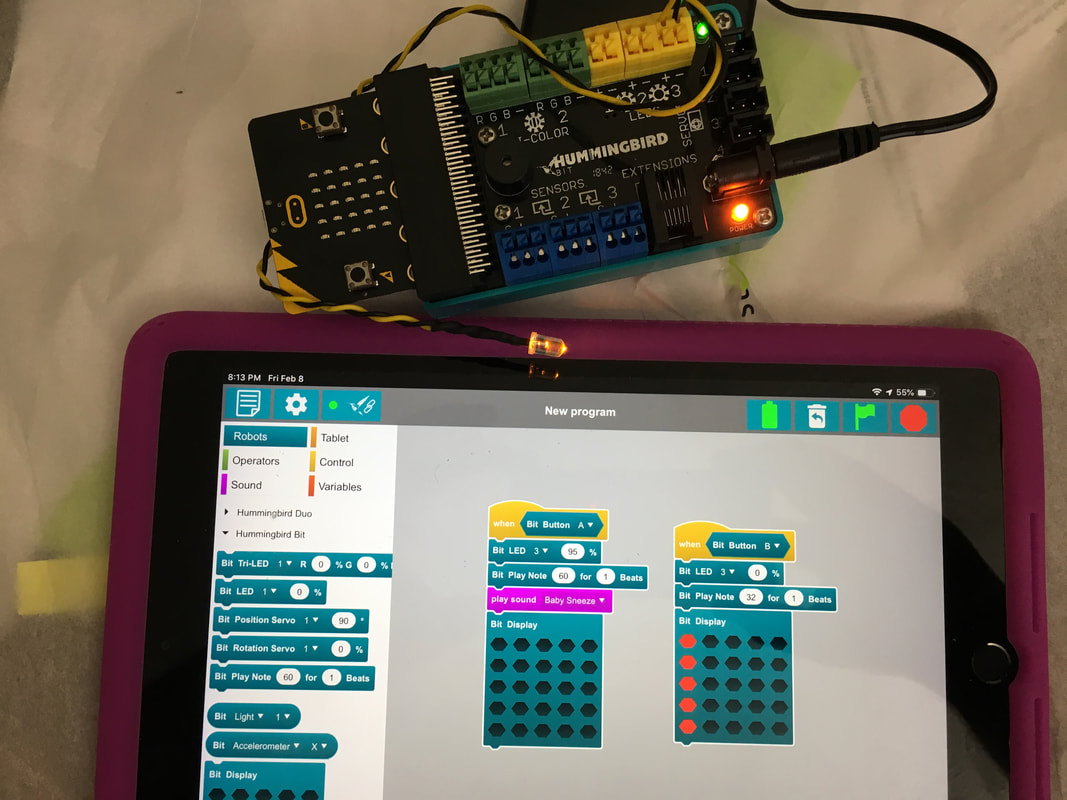
 RSS Feed
RSS Feed