|
If you have a laser cutter, you can create with thicker cardboard (single corrugated) , wood, or acrylic. There are several design softwares like Adobe Illustrator, Corel Draw, Inkscape, Lightburn. Possibly your laser has its own design software. I assume they are pretty similar with these basics (box, line segment, positioning objects, text, import svg). I have Lightburn and Corel Draw software, but I dont have a laser to test this out with. In Lightburn (and Corel Draw) it is easy to toggle between millimeter and inches in the top menu bar. Yes, it is in millimeter, NOT centimeter. I made a 110 mm x 40 mm box so that I can make a 10 cm x 4 cm ruler. Place it anywhere on the grid but be specific because that is how you will place tick marks. You need to figure out where the software is positioning things… from the center or bottom. This is usually easily adjust...look on the menu bar for something like below. These are both saying "top left" I made a 15 mm long line and placed it 5 mm inside the left edge of the box, and vertically so that it goes to the top edge. (you could work bottom edge) Change the color of the line. In Lightburn, laser settings are organized by line color. Since I want these to be burned and the box to be cut, they need to be different settings/colors. Some softwares have red hairline as a cut line and blacks as etch. You have to experiment to get the correct settings for your laser and material. Now I copy and paste this line, moving it 10 mm over every time until I have 11 in my box. I want my first tick mark to be “0”. I am only putting tick marks every centimeter. You can easily create half centimeter lines or even millimeter lines. This is a great discussion to have with students...what and how many lines do you need? If you want thicker lines, the way that I have seen is to use the “Offset Shapes” tool. Maybe you want to change thickness for different measurements...thick for centimeter, thin for ½ centimeter. I have not explored this yet, so I do not know what that will do for placement. If you offset a line with it be centered where you place it or off by the amount (say 1 mm) that you pick. Add some numbers. Pick a font and font size. A consideration for text is whether you want it just outlined or filled, or both. If you want it different than Line, you need to make it a different color than the tick marks and adjust settings. For some reason I am staggering the numbers...easier to read??? What will you do with double digit numbers? I made the 10 smaller so it fit better. Now we want to personalize with an image or logo or initials… Import an image file. I have an svg of a seahorse that I got from flaticon.com . Do you want it outlined or filled? Choose the color for the right settings. If you import a png, it only comes in as image, so there are no choices for Fill or Line, though you can adjust the speed and power settings Now you are ready to cut it on your laser. Obviously it might take a couple of tries to get the look you want. One trick some people use with etching is to put masking tape where they are burning/etching. Sometimes it gives a cleaner look. As always, have a standard that you made, for the students to compare their rulers to. Corel Draw is similar, as I assume all vector design software will be. Make a rectangle the size you want. Place it where you want it (is location based on the center or a corner??). Make a short vertical segment the size you want for your tick mark and use the position boxes to place it where needed. Copy & paste then position. Add some text for numbers I brought in an svg image by using “File” “Place” then adjusted the image (size & location) How will you go from Corel draw to your laser?
--------------------------------------------------------------------------------------------------------- I have to investigate if you just want to print from these softwares to paper...the sizing was NOT coming out correctly
0 Comments
 I think it would be good for students to design and make their own tools for math learning activities. DIY allows them to give it some personality and make it their own. Creating the tool also helps them understand it better. As always, making allows for discussions and questions. I am thinking two big considerations 1) Design method/software 2) Output format (paper, cardboard, acrylic, vinyl) Let’s start with a ruler. We could print rulers on paper or cardstock via most printers, then cut it out. A Cricut/Cameo can print on and cut paper, foodbox cardboard, vinyl. 3D printing would be possible. Laser cutter could do cardboard and acrylic. My first thought is printing a ruler on paper or cardstock. Obviously we could find one online to print ( http://www.vendian.org/mncharity/dir3/paper_rulers/ ), I just think designing it and personalizing it is much better. Students can design a ruler in Google Slides or Drawing. { I have not figured out how to switch to metric without changing the language at the account level, so we are stuck with inches.} Under “File” “Page Setup” , make your slide/drawing big enough to accommodate the size ruler you want, though you are limited by your paper size. It doesn’t have to be the size of the paper OR the size of the ruler. I will be making a 1” by 6” ruler. Be sure that you are showing the ruler and guides. I think “Snap to” grids will help also. GDrawing automatically showed centering guides 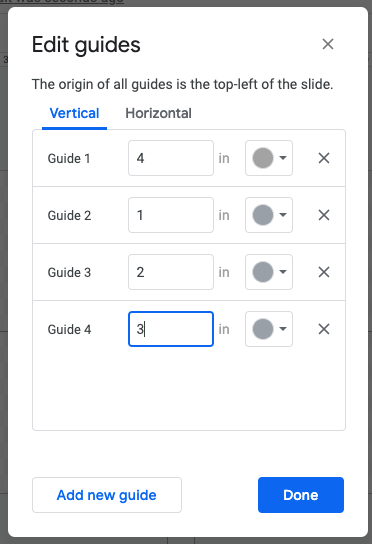 I want to “Edit guides” and place them vertically every inch to start. These are going to be for the “tick” marks on the ruler. Students need to decide on what tick marks they want...every inch? every half inch? quarter inch?....great time to talk about reading measuring devices and precision 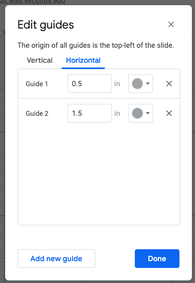 How “thick” or wide do you want your ruler? You could put horizontal guides to help you size the box that will be the ruler. 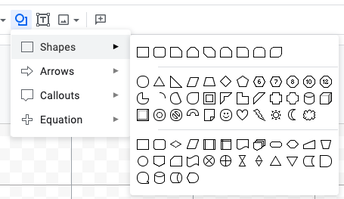 Pick a shape for the ruler. Use the guides to lay it out. My limited mind stays rectangular, though some exploration could be interesting. How can we make a ruler for curved shapes? I will make my shape transparent. Use the vertical guides to place vertical tick marks. Sometimes getting line segments perfectly vertical is difficult (who has the trick or keystroke for that??) Be aware, once you place a short segment on a grid and on the box, it is very difficult to select it… there are 3 things in the same location. I placed one, then copy & pasted it and used the arrows keys to move it to the next guide line. I left it a 1 px size. Obviously something to experiment with. If you have a color printer , having different colors for different tick marks is another thing to look at. Add text boxes for numbers. Personalize it (name, images, icons - flaticon.com is a great source) I did have some trouble with icons & images printing as black boxes. I usually download and insert from computer. But when I inserted image and “searched the web” , it worked. 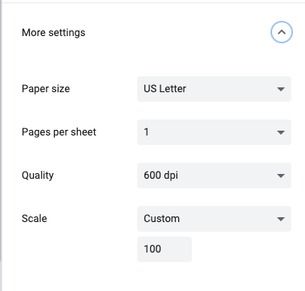 Now print. The important part is to change settings so that you print 100% scale. Cut out and use. Have a “standard” for students to check their creations against...just like we have international standards. There is a discussion you can have….the origins of measurements, how they became standardized, how those standards have changed. A meter used to be defined by two marks made on a platinum-iridium bar. Now it is based on the speed of light. {https://www.nist.gov/pml/weights-and-measures/si-units-length }
It might not look like the lines line up correctly from the picture , but they do. I finally finished the mount for my Little Free Library. Then dug a 2' deep hole.
My brother helped me put it up by checking level as I filled the hole with gravel & lava rock. (decorative on top...just because or for when mulch goes away) |
Archives
December 2022
Categories |
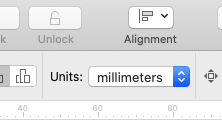
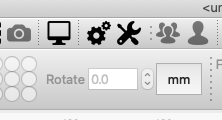




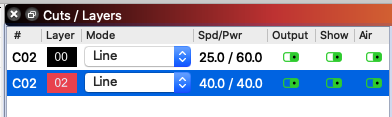
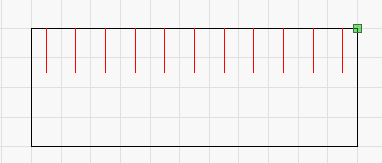
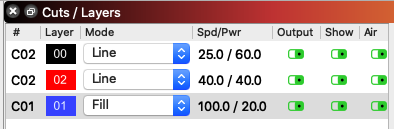
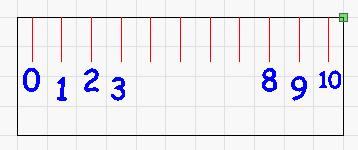
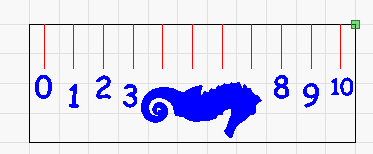
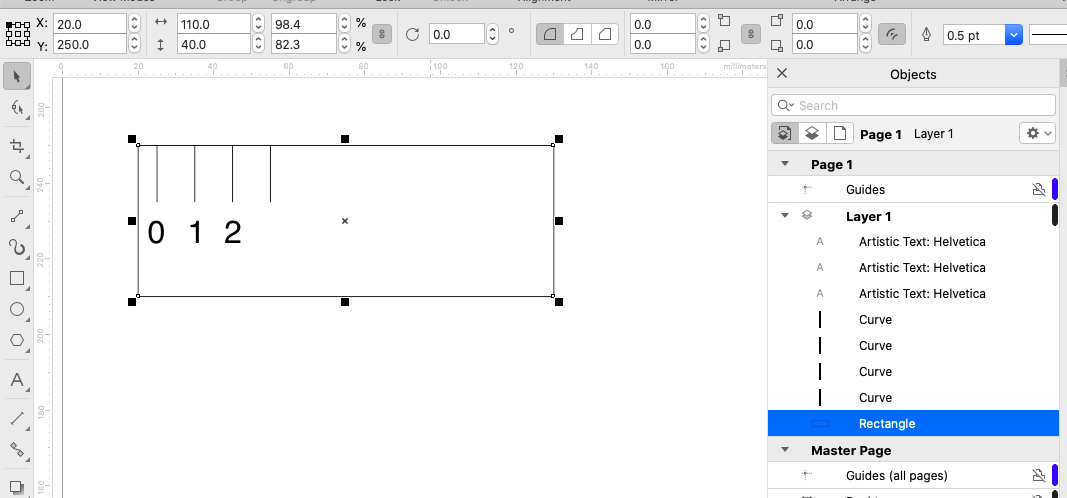
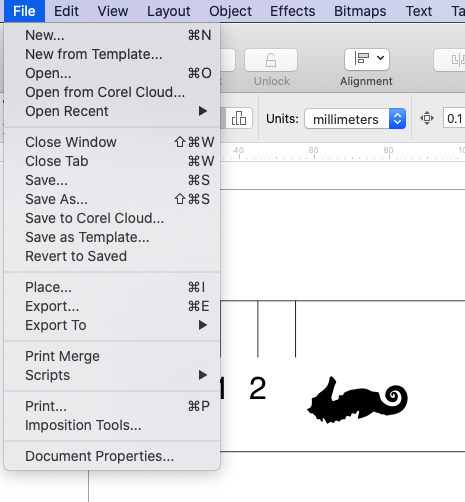
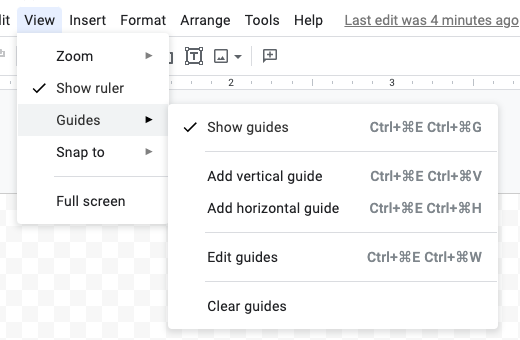
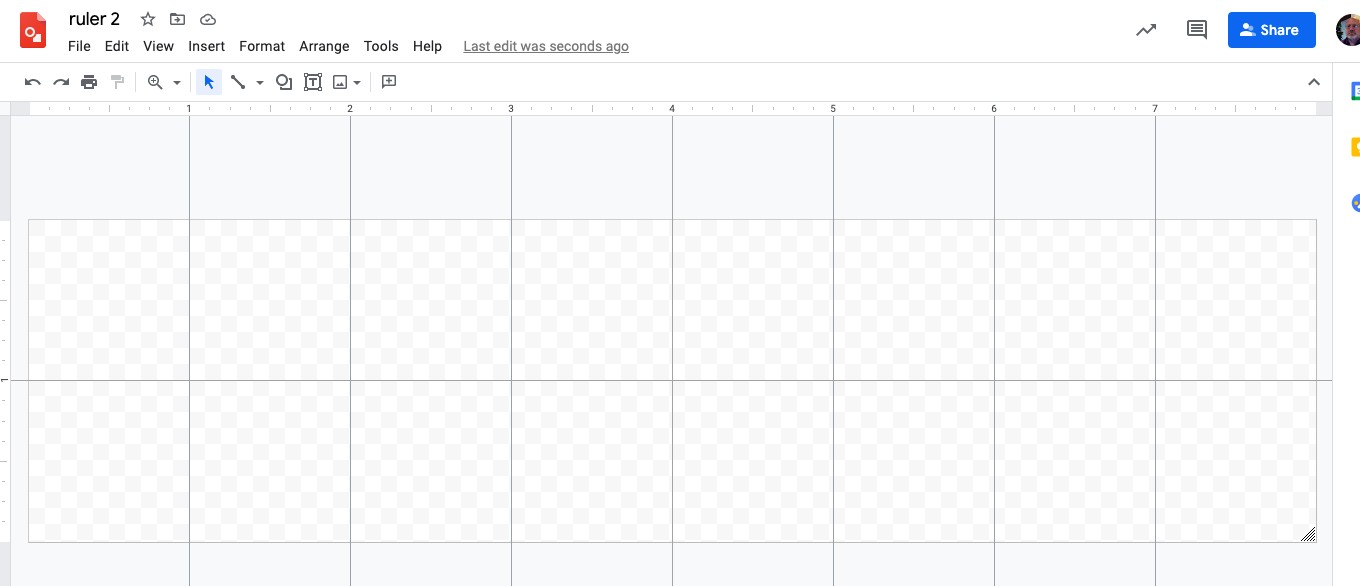
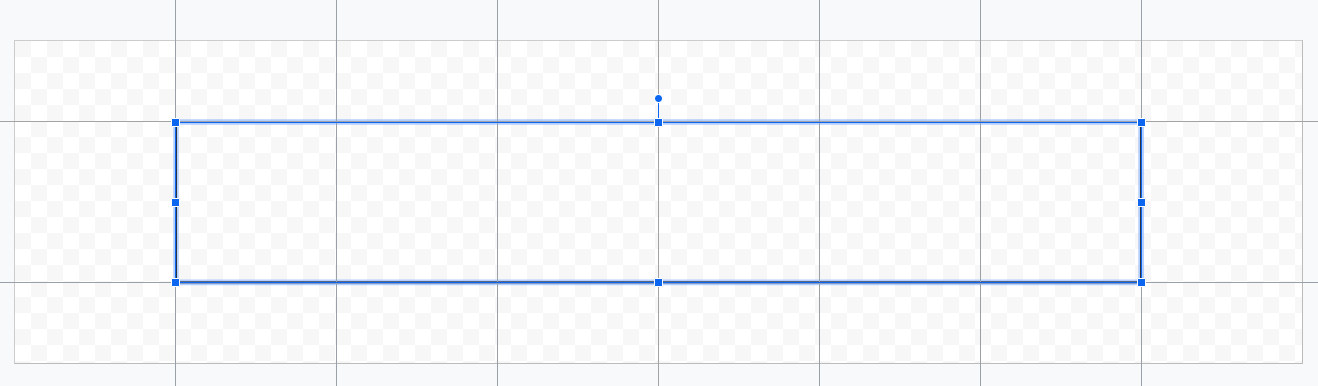
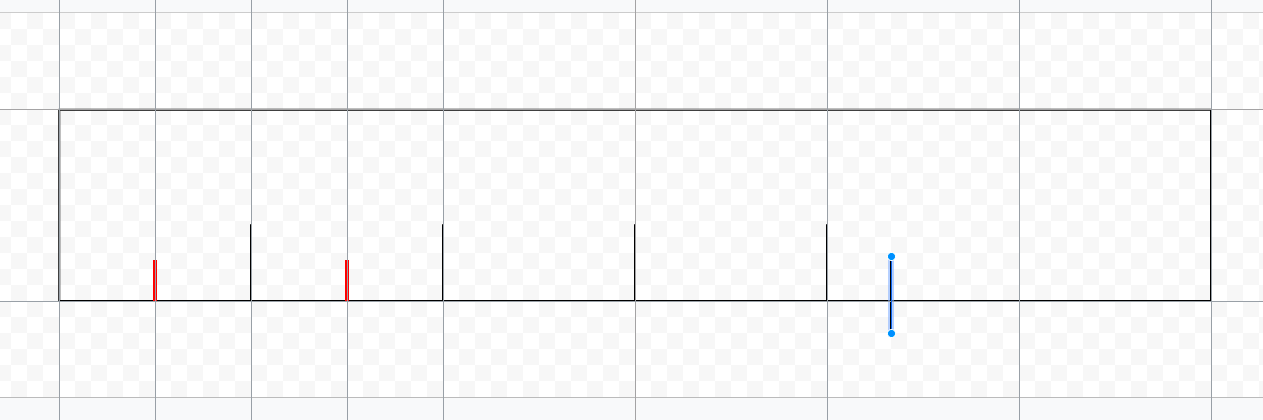
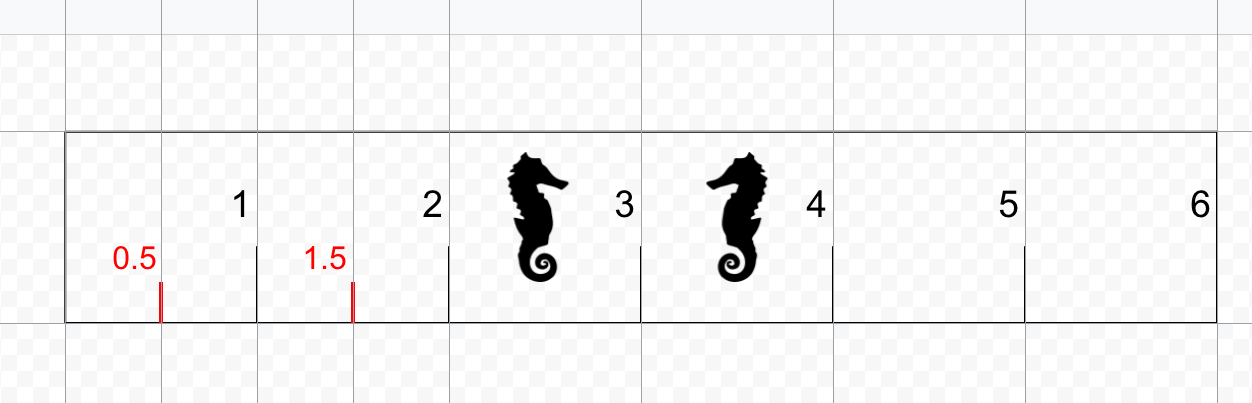
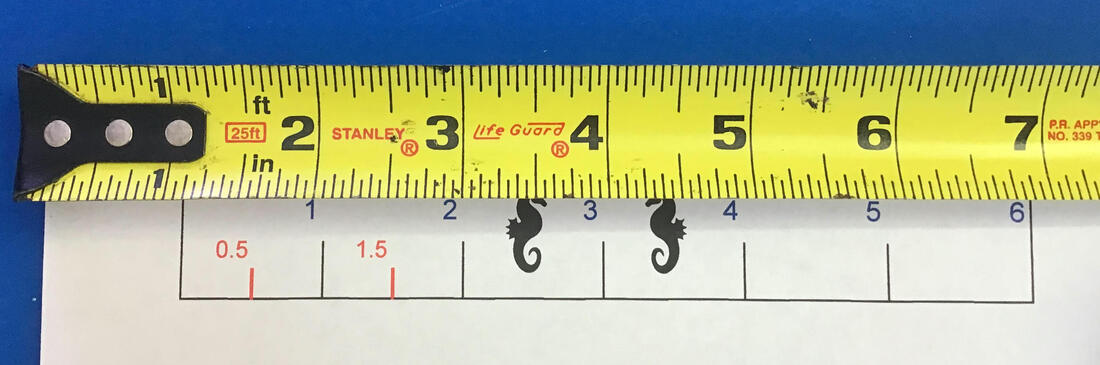
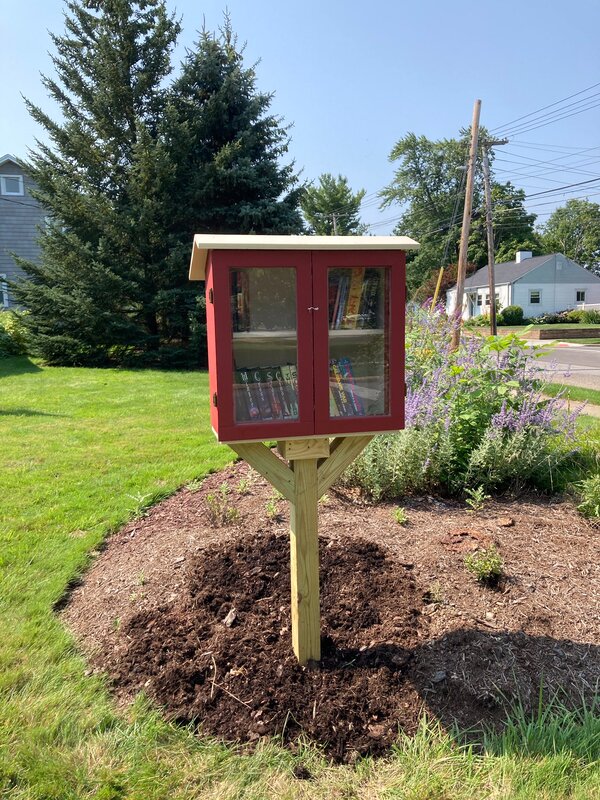
 RSS Feed
RSS Feed